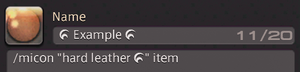Difference between revisions of "Macro Icons"
(Stubbing out/safety save) |
(gearset icon neeeds number not name) |
||
| (4 intermediate revisions by 2 users not shown) | |||
| Line 13: | Line 13: | ||
=== General Actions === | === General Actions === | ||
'''''/micon "action name" general''''' | '''''/micon "action name" general''''' | ||
{| class="wikitable sortable" | |||
|- | |||
! Icon !! Action Name | |||
|- | |||
| [[File:advanced_materia_melding.png]] || Advanced Materia Melding | |||
|- | |||
| [[File:aetherial_reduction.png]] || Aetherial Reduction | |||
|- | |||
| [[File:auto-attack.png]] || Auto-attack | |||
|- | |||
| [[File:cast_glamour.png]] || Cast Glamour | |||
|- | |||
| [[File:decipher.png]] || Decipher | |||
|- | |||
| [[File:desynthesis.png]] || Desynthesis | |||
|- | |||
| [[File:dig.png]] || Dig | |||
|- | |||
| [[File:duty_action_i.png]] || Duty Action I | |||
|- | |||
| [[File:dye_icon.png]] || Dye | |||
|- | |||
| [[File:flying_mount_roulette.png]] || Flying Mount Roulette | |||
|- | |||
| [[File:glamour_plate.png]] || Glamour Plate | |||
|- | |||
| [[File:jump_icon.png]] || Jump | |||
|- | |||
| [[File:limit_break.png]] || Limit Break | |||
|- | |||
| [[File:materia_assimilating.png]] || Materia Assimilating | |||
|- | |||
| [[File:materia_melding_I.png]] || Materia Melding I | |||
|- | |||
| [[File:minion_roulette.png]] || Minion Roulette | |||
|- | |||
| [[File:mount_roulette.png]] || Mount Roulette | |||
|- | |||
| [[File:repair.png]] || Repair | |||
|- | |||
| [[File:return_icon.png]] || Return | |||
|- | |||
| [[File:sprint.png]] || Sprint | |||
|- | |||
| [[File:target_back.png]] || Target Back | |||
|- | |||
| [[File:target_forward.png]] || Target Forward | |||
|- | |||
| [[File:teleport.png]] || Teleport | |||
|} | |||
=== [[Emotes]] === | === [[Emotes]] === | ||
| Line 36: | Line 86: | ||
=== [[Gearsets]] === | === [[Gearsets]] === | ||
'''''/micon "gearset | '''''/micon "gearset number" gearset''''' | ||
=== [[Classes]] and [[Jobs]] === | === [[Classes]] and [[Jobs]] === | ||
| Line 43: | Line 93: | ||
=== [[Quick Chat]] === | === [[Quick Chat]] === | ||
'''''/micon "quickchat name" quickchat''''' | '''''/micon "quickchat name" quickchat''''' | ||
names of icons do not include the '!' | |||
=== Items === | === Items === | ||
[[File:HQ Item Example.png|Example macro utilizing an HQ item for its icon|thumb]] | [[File:HQ Item Example.png|Example macro utilizing an HQ item for its icon|thumb]] | ||
'''''/micon "item name" item'''''<br> | '''''/micon "item name" item'''''<br> | ||
The icon for any item in the game, including key items, can be used as long as you have at least one in your inventory or armoury chest. If you no longer possess the item the icon will remain until the macro is edited again.<br> | |||
If the item used can be stacked, the macro will display how many of it are in your inventory. If the item can be used and has a cooldown timer, that will also be displayed.<br> | |||
High quality items will need the high quality symbol appended to the end of their name, such as ''/micon "hard leather " item.'' Browsers are unable to display it properly, but copying and pasting should still work. The symbol can also be acquired by linking an item in the chat and copying it.<br> | |||
Latest revision as of 17:29, 21 October 2024
Utilizing the /macroicon command, you can use specific icons to represent your user macros. Depending on the category of the icon used, it may display additional information on your hotbar as well.
The format for this command is /macroicon "icon name" [category], with the default category being Action. Note that /macroicon can also be shortened to /micon with no change in functionality.
Actions
/micon "action name" action or /micon "action name"
Blue Mage Spells
/micon "spell name" blueaction
PvP Actions
/micon "action name" pvpaction
General Actions
/micon "action name" general
Emotes
/micon "emote name" emote
Companion Commands and Skills
/micon "command name" companion
Pet Actions
/micon "action name" pet
Minions
/micon "minion name" minion
Mounts
/micon "mount name" mount
Signs
/micon "sign name" enemysign
Waymarks
/micon "waymark name" waymark
Gearsets
/micon "gearset number" gearset
Classes and Jobs
/micon "job name" classjob
Quick Chat
/micon "quickchat name" quickchat
names of icons do not include the '!'
Items
/micon "item name" item
The icon for any item in the game, including key items, can be used as long as you have at least one in your inventory or armoury chest. If you no longer possess the item the icon will remain until the macro is edited again.
If the item used can be stacked, the macro will display how many of it are in your inventory. If the item can be used and has a cooldown timer, that will also be displayed.
High quality items will need the high quality symbol appended to the end of their name, such as /micon "hard leather " item. Browsers are unable to display it properly, but copying and pasting should still work. The symbol can also be acquired by linking an item in the chat and copying it.