Difference between revisions of "Graphical user interface"
Freedom4556 (talk | contribs) |
Freedom4556 (talk | contribs) m |
||
| Line 324: | Line 324: | ||
{| {{STDT| align-left}} | {| {{STDT| align-left}} | ||
|- | |- | ||
! | ! Color | ||
! Description | ! Description | ||
|- | |- | ||
| Line 346: | Line 346: | ||
{| {{STDT| align-left}} | {| {{STDT| align-left}} | ||
|- | |- | ||
! | ! Icon | ||
! Description | ! Description | ||
|- | |- | ||
| Line 386: | Line 386: | ||
===Icons displayed over enemies=== | ===Icons displayed over enemies=== | ||
{| {{STDT| align-left}} | {| {{STDT| align-left}} | ||
|- | |- | ||
! | ! Icon | ||
! Description | ! Description | ||
|- | |- | ||
Revision as of 21:17, 4 July 2022
|
Graphical user interface or user interface or UI
Heads Up Display
1. Party List
The party list displays the vital stats of all current party members, with your character's information always appearing at the top. Individual party members can be targeted by clicking on their names.
- Hiding the Party List
If you wish to hide the party list when you are not in a party, access the Party List tab under UI Settings in the Character Configuration menu and select "Hide party list when solo."
- This option is set to ON by default.
2. Log Window
Quest dialogue, system messages, conversations with other players, and more are displayed in the log window. You begin the game with three fully customizable main logs—General, Battle, and Event—but can create more as you see fit.
| General | Includes the chat log, and most non-battle player actions. FINAL FANTASY XIV: A Realm Reborn can be played using this tab alone. |
| Battle | Includes all battle-related messages. On-screen cues known as "fly text" remove the need to rely on the Battle log while in combat. However, this log is helpful when conducting post-battle analysis of your party's strategies. alone. |
| Event | Includes all NPC dialogue, including quest cutscenes. |
- The submenu can be displayed by right clicking another player's name in the log window, or selecting their name and pressing X on the gamepad.
- Using the Log Filter
Filters for text that appears in each tab of the log window can be customized, allowing players to hide or display information as they see fit. To access log filters, select the tab you wish to edit under the General tab of Log Window Settings in the Character Configuration menu.
3. Hotbar
Player actions, emotes, items, macros, and target markers can be set to these slots so that they can be accessed by selecting the icon. The number indicated in the bottom left corner of the icon is the amount of TP (Tactical Points), MP (Magic Points), CP (Crafting Points), or GP (Gathering Points) required to execute the command.
CP (Crafting Points): CP is used by Disciples of the Hand during synthesis.
GP (Gathering Points): GP is used by Disciples of the Land during gathering.
Lockbar
- The lock setting for hotbars is independent of cross hotbar settings.
4. Parameter Bar
The parameter bar displays your current HP, MP/CP/GP, TP, and level progress.
Rested Bonus
| Upon entering a sanctuary, such as an inn room or aetheryte camp, this icon will appear beneath your experience bar, indicating that you are currently accruing a rested bonus. |
Rested bonus accrued.
Rested bonus accrued beyond current level.
5. Minimap
Displays the current location of your character, as well as the location of nearby landmarks such as shops, aetherytes, and quest destinations. It also displays the location of enemies (red dots) and allies (blue dots). Additionally, the sun icon bordering the minimap moves to represent the time of day.
- To view the map when using a mouse and keyboard, click the minimap at the top right of the screen. When using a gamepad, press X.
6. Duty List
Displays active quest titles and objectives. Clicking on the quest title opens the journal, while clicking on the objectives displays the location of those objectives on your map.
7. Gear and Inventory Grid
The set of dots on the left represent your character's gear slots. The set of dots on the right, your inventory. Clicking on the sets opens the respective menus.
8. Main Menu
- Some features cannot be accessed until they are unlocked, and therefore may not be available at the game's onset.
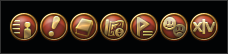
9. Status Effects
Both enhancing effects and enfeebling effects are displayed as icons, with the duration of each status effect underneath. Any enhancing effect can be instantly removed by right clicking its icon.
![]()
10. Notices
All pending friend requests, party invites, etc., are displayed here. Clicking on the notice will bring up the confirmation prompt.
11. Target Bar
Displays information on the object, character, or enemy currently targeted. The bar directly to the right of the target bar indicates the character with which the target is interacting.
12. Enmity List
Indicates the enmity levels of the target with which you are currently engaged.
13. Progress Bar
Indicates the progress of any actions (spell casting, item usage, etc.) that are not instant.
![]()
14. Focus Target Bar
Displays the name, HP, and level of your current focus target.
In addition to your current target, you can also keep an eye on other enemies or allies by making them focus targets. This is a good way to keep track of one target's HP while dealing with another. A focus target can be designated by clicking on the target and selecting Focus Target from the submenu, or by pressing Shift+F. You can switch your main target to the focus target by clicking on the focus target bar or by pressing F10.
15. Flying Text
Real-time messages and information indicating your character's actions (scrolls up), as well as actions conducted on your character (scrolls down).
Flying text indicating party and enemy actions is distinguished by color.
| Flying Text | Description |
|---|---|
| Party member actions | |
| Enemy actions | |
| Enhancing effects and restorative actions |
Display Name Color
| Color | Description |
|---|---|
| Yellow | Unclaimed
(Exp / credit in hunting log / quest items / loot awarded if claimed and defeated) |
| Red | Claimed by you or your party
(Exp / credit in hunting log / quest items / loot awarded upon defeat) |
| Orange | Unclaimed, yet attacking you or your party
(Exp / credit in hunting log / quest items / loot awarded if claimed and defeated) |
| Purple | Claimed by another party or individual
(Exp / credit in hunting log / quest items awarded if sufficient damage contributed) |
Display Name Icons
Icons displayed over NPCs and PCs
Note: Click the icons to learn more.