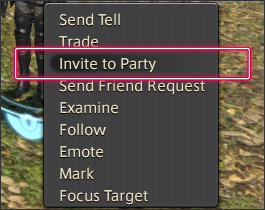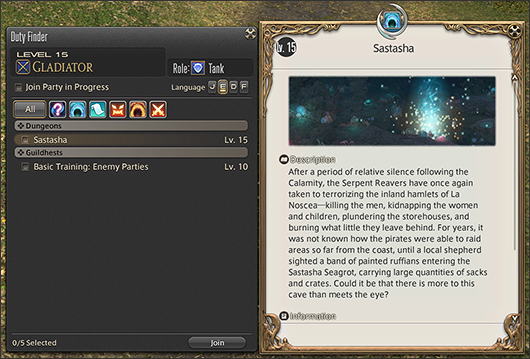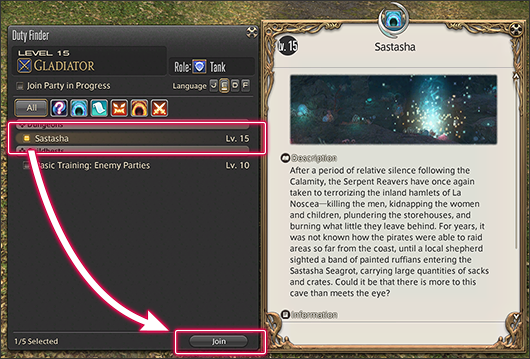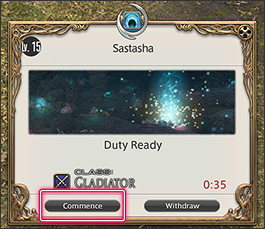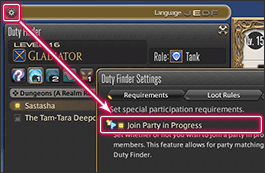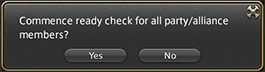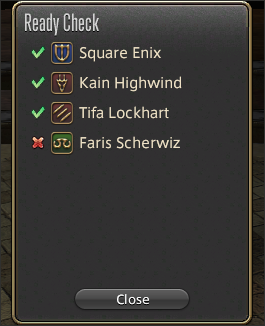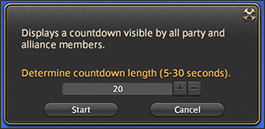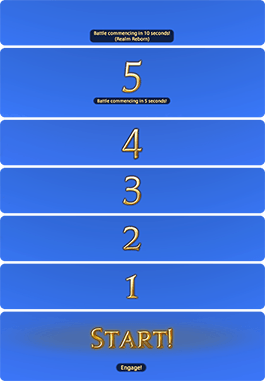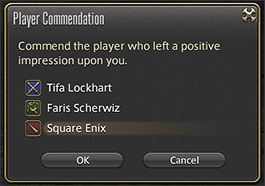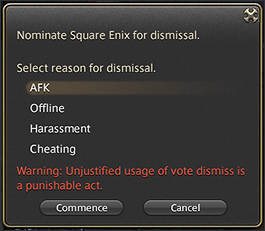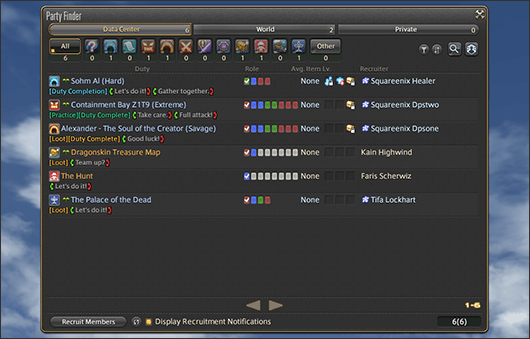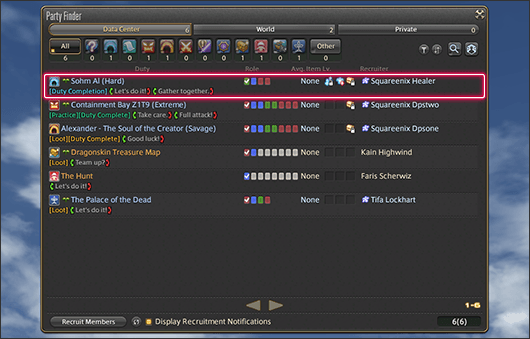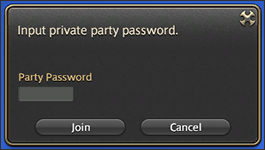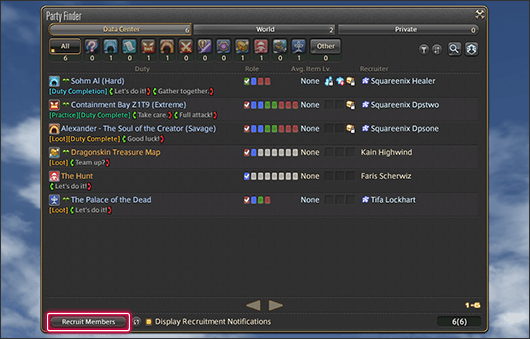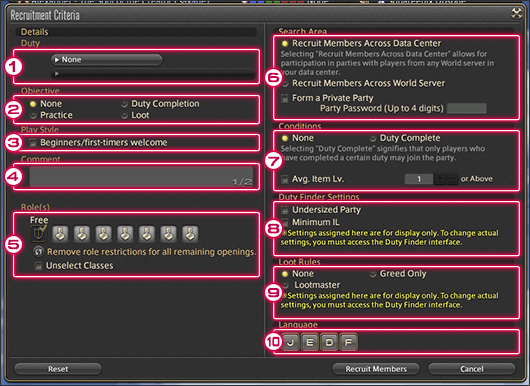Difference between revisions of "Cooperation"
| Line 225: | Line 225: | ||
====Party Finder Settings==== | ====Party Finder Settings==== | ||
{| class="wikitable" style= "text-align: left" | |||
|- | |||
| 1. Duty || Select the type of duty you wish to recruit for. | |||
|- | |||
| 2. Objective || Specify the objective of your party. | |||
|- | |||
| 3. Play Style || Specify if players new to the duty are welcome in your party. | |||
|- | |||
| 4. Comment || Include supplemental information pertinent to your party recruitment. | |||
|- | |||
| 5. Roles || Designate roles required for your party. | |||
|- | |||
| 6. Search Area || Expand search to all Worlds on the same data center, or require use of a private party password. | |||
|- | |||
| 7. Conditions || Specify if only players who have previously completed the duty may join your party. | |||
|- | |||
| 8. Duty Finder Settings || Specify if item level requirements will be set when undertaking duties in your party.<BR /> ''* Settings assigned here are for display only.'' | |||
| 9. Loot Rules || Specify if loot rules will be set when undertaking duties in your party.<BR />* Settings assigned here are for display only. | |||
|- | |||
| 10. Language || Indicate which languages should be spoken or understood by party members. | |||
|- | |||
|} | |||
==4. Friend List== | ==4. Friend List== | ||
By adding players to your Friend List, you can easily view their login details, as well as send messages via the Moogle Delivery Service. | |||
====Moogle Delivery Service==== | |||
Players can send messages, items, and gil to anyone on their friend list via the Moogle Delivery Service. | |||
This service can be accessed by speaking with one of the many delivery moogles stationed throughout Eorzea, or by clicking a moogle letter box. | |||
Messages can even be received when offline, making this service an ideal way to send gil and items to your friends. | |||
You can check for new messages by speaking with a delivery moogle or viewing server information at the top right of your screen. | |||
''* In-game item bonuses such as Veteran Rewards will be distributed via the Moogle Delivery Service.'' | |||
Revision as of 03:02, 1 September 2017
Introduction
In FINAL FANTASY XIV: A Realm Reborn, players can hone their skills on their own by lending aid to the denizens of Eorzea in various quests, battling imposing foes in FATEs, and so forth. However, adventurers may occasionally encounter dungeons or trials that are too difficult to challenge alone. By joining forces with other adventurers, players can experience a new level of deep, strategic gameplay and overcome greater challenges. Below is a brief explanation of party composition, roles, and a number of systems in place to facilitate the grouping of players to undertake trials and enter dungeons.
1. Party Overview
By playing together with others in a party, it is possible to undertake a number of challenges such as dungeons, trials, and guildhests. A party can contain a maximum of eight players. Depending on the duty being undertaken, there may be restrictions on the number of players allowed in a party, as well as their roles. Forming a balanced party is a vital first step toward ensuring victory in the many battles that await you in Eorzea.
Types of Parties
When undertaking duties as a group, generally one of two types of parties will be required: a light party or full party. A light party consists of four players, while a full party consists of eight players.
Party Roles
All Disciples of War and Magic possess unique traits and skills that allow them to be categorized into one of three roles: Tank, Healer, or DPS. A combination of all three roles is required when undertaking a duty, and an adequate understanding of the role you choose is key to effective teamwork.
| Tank | |
|---|---|
| Classes: Gladiator, Marauder Jobs: Paladin, Warrior, Dark Knight |
These classes and jobs utilize various defensive and enmity-gaining abilities to keep the enemy's attention, preventing other party members from taking damage. |
| Healer | |
| Classes: Conjurer Jobs: White Mage, Scholar, Astrologian |
These classes and jobs utilize various curative abilities to restore the HP of party members and remove status ailments. |
| DPS | |
| Classes: Pugilist, Lancer, Rogue, Archer, Thaumaturge, Arcanist Jobs: Monk, Dragoon, Ninja, Samurai, Bard, Machinist, Black Mage, Summoner, Red Mage |
These classes and jobs utilize various offensive abilities to dispatch enemies as quickly as possible. |
Forming a Party
The following methods can be used to invite players to join your party, or to accept a party invitation.
1. Inviting via the Subcommand Menu Select the player you wish to invite, then select Invite to Party from the subcommand menu.
2. Inviting via the Social Interface Select the player you wish to invite from your friend list or the Player Search results, then select Invite to Party from the subcommand menu.
3. Inviting via the Chat Log Select the name of the player you wish to invite from the chat log, then select Invite to Party from the subcommand menu.
2. Duty Finder
The Duty Finder allows players to register for duties without having to form a party. By selecting a desired duty, players will be matched automatically with other players spanning multiple Worlds. * The Duty Finder is accessible upon unlocking either guildhests or the Sastasha Seagrot.
Using the Duty Finder
1. Upon opening the Duty Finder, a list of available duties will be displayed.
2. Select your desired duty, then select Join to register.
* Up to five duties can be registered at the same time.
3. When matching has completed, a window identifying the selected duty will be displayed. When you are ready to enter, select Commence to begin.
* Please note that in the event you abandon a duty when all other party members are still present, you will be unable to undertake new duties for a brief period of time.
Requesting Reinforcements
If a player should happen to disconnect or leave your party in the middle of a duty, it may be necessary to add a new member to the party.
In such instances, a window will appear prompting the party leader to find new members. By selecting Add Members, the Duty Finder will locate new members and add them to the party automatically.
* Members can only be added when players have been randomly matched for a duty.
To join a party in progress that is requesting new members, first check the box next to Join Party in Progress before selecting a duty.
Registering With a Light or Full Party
Under normal circumstances, certain role requirements must be met when registering for a duty. However, parties that meet the party size requirement before registering are free to use any combination of roles.
* Members can only be added when players have been randomly matched for a duty.
However, certain duties such as the Crystal Tower require that all parties adhere to the indicated role requirements.
Duty Roulette
When using the Duty Roulette, you will be assigned a random duty from among those you have unlocked. By electing to undertake a duty at random, you will receive enhanced rewards.
* The enhanced rewards from Duty Roulette may only be claimed once a day for each category.
Duty Roulette Categories
| Duty Roulette: Expert | An expert dungeon will be selected at random from among those you have unlocked. * Please note that an average item level requirement must be met to undertake these duties. |
| Duty Roulette: Level 50/60 Dungeons | A level 50 or 60 dungeon will be selected at random from among those you have unlocked. * Please note that an average item level requirement must be met to undertake these duties. |
| Duty Roulette: Leveling | A leveling-focused duty will be selected at random from among those you have unlocked. * Please note that the category is unlocked upon completing at least two associated duties. |
| Duty Roulette: Trials | A trial will be selected at random from among those you have completed. * Please note that the category is unlocked upon completing at least two associated duties. * Please note that an average item level requirement must be met to undertake these duties. |
| Duty Roulette: Main Scenario | A main scenario duty for full parties (8 players) will be selected at random from among those you have unlocked. * Please note that the category is unlocked upon completing at least two associated duties. |
| Duty Roulette: Guildhests | A guildhest will be selected at random from among those you have unlocked. * Please note that the category is unlocked upon completing at least two associated duties. |
| Duty Roulette: Frontline | A Frontline battle will be selected at random from among those you have unlocked. * Please note that the category is unlocked upon completing at least two associated duties. |
| Duty Roulette: Mentor | A mentor-oriented duty will be selected at random from among those you have unlocked. * * Only available if you have achieved mentor status. |
Ready Check
Before challenging powerful foes with a party or alliance, you can confirm the status of your team mates using the ready check command.
Commencing a Ready Check
By selecting Ready Check under Social in the main menu, a dialog box will display to confirm a ready check will begin. Select yes to send a notification to all members of your party or alliance.
Confirming Your Readiness
When one of your party members has commenced a ready check, a dialog box will display allowing you to indicate your current status.
| Yes | Indicate that you are ready. |
| Hold | Indicate that you are almost ready, allowing you a second opportunity to confirm you are ready. |
| No | Indicate that you are not ready. If you do not select an option after a fixed period of time, your status will default to "No." |
Ready Check Results
After all party members have confirmed their status, or the time allowed has expired, the results of the ready check will be displayed. If you find one or more party members are not prepared, you can either commence another ready check, or discuss the situation with your party members.
Countdown
It is possible to display a countdown visible by all party and alliance members.
Commencing a Countdown
Select Countdown under Party in the main menu.
Next, select a countdown length between five and thirty seconds, then select Start.
* A countdown can also be initiated using the /countdown text command.
Player Commendations
Player commendation is a system whereby you can commend a party member who left a positive impression upon you in the course of duty.
Commendations can be accumulated over time. By receiving a certain amount, you will unlock achievements that grant special rewards.
* Players who queue for a duty in a party can only give commendations to players outside of their party.
Commencing a Countdown
Upon the conclusion of a duty, the Player Commendation button will appear in the bottom right of the screen. Selecting it will display an interface wherein you can commend a party member.
Vote Dismiss
Vote dismiss is a function whereby players who are absent for extended periods or harass others can be democratically expelled from the party.
* Please be warned that unjustified usage of vote dismiss is a punishable act.
Dismissing a Player
To initiate a vote, first select Party Members from the Social section of the main menu. Next, select the party member you wish to nominate for dismissal, then Vote Dismiss from the submenu.
3. Party Finder
The Party Finder allows players to recruit adventurers on the same World or data center who share common goals. It is also possible to recruit specific players to a party using a private party password.
- The Party Finder feature can be accessed upon clearing the Sastasha Seagrot.
Finding a Party
1. To join a party, select Search for Party and specify your search criteria.
A list of parties recruiting members will be displayed.
Parties listed in the Party Finder window will appear differently depending on their recruitment settings.
Parties recruiting players on the same World
Parties recruiting players on all Worlds on the same data center
Parties requiring a password
2. Upon selecting a party, you can view details including the party leader and party roles currently filled.
Upon finding a compatible party, simply select Join Party.
3. Parties that have been set as private, however, will require you to enter a password before joining.
Passwords are a four-digit number set by the player who is recruiting party members. As they can also be used when recruiting for cross-world parties, passwords are ideal for creating parties with friends who play on other Worlds.
Forming a Party
1. To recruit adventurers for your own party, select Recruit Members and specify your recruitment criteria.
2. When you have finished setting your criteria, select Recruit. Interested individuals will then join your party.
Party Finder Settings
| 1. Duty | Select the type of duty you wish to recruit for. | ||
| 2. Objective | Specify the objective of your party. | ||
| 3. Play Style | Specify if players new to the duty are welcome in your party. | ||
| 4. Comment | Include supplemental information pertinent to your party recruitment. | ||
| 5. Roles | Designate roles required for your party. | ||
| 6. Search Area | Expand search to all Worlds on the same data center, or require use of a private party password. | ||
| 7. Conditions | Specify if only players who have previously completed the duty may join your party. | ||
| 8. Duty Finder Settings | Specify if item level requirements will be set when undertaking duties in your party. * Settings assigned here are for display only. |
9. Loot Rules | Specify if loot rules will be set when undertaking duties in your party. * Settings assigned here are for display only. |
| 10. Language | Indicate which languages should be spoken or understood by party members. |
4. Friend List
By adding players to your Friend List, you can easily view their login details, as well as send messages via the Moogle Delivery Service.
Moogle Delivery Service
Players can send messages, items, and gil to anyone on their friend list via the Moogle Delivery Service.
This service can be accessed by speaking with one of the many delivery moogles stationed throughout Eorzea, or by clicking a moogle letter box.
Messages can even be received when offline, making this service an ideal way to send gil and items to your friends.
You can check for new messages by speaking with a delivery moogle or viewing server information at the top right of your screen.
* In-game item bonuses such as Veteran Rewards will be distributed via the Moogle Delivery Service.