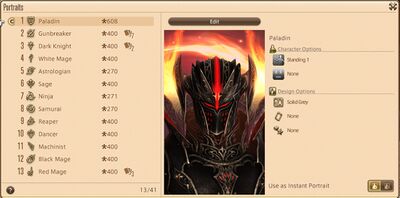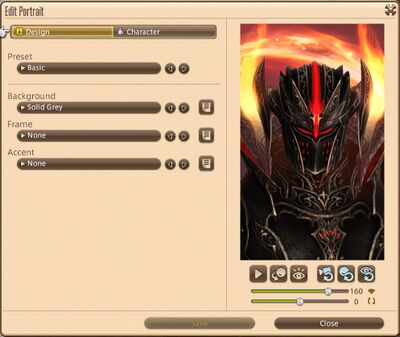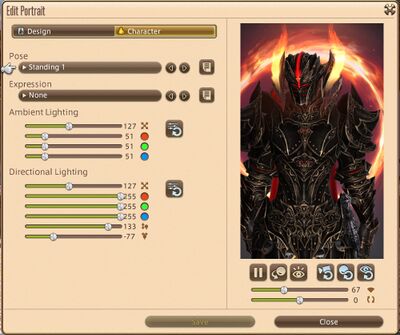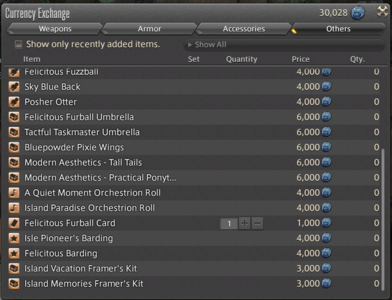Difference between revisions of "Portraits"
(→Unlocking Additional Designs: Added some more information. Needs to be expanded upon.) |
GenesisEra (talk | contribs) |
||
| (4 intermediate revisions by 3 users not shown) | |||
| Line 1: | Line 1: | ||
[[File:Portraits1.jpg|400px|right]] | [[File:Portraits1.jpg|400px|right]] | ||
Players can create dynamic images of their character to display on their [[Adventurer Plate]], with several customizable options, such as frames, background images, accent pieces, and various poses and actions. Players can assign a portrait to their Adventurer Plate based either on a selected image or tie their portrait to their current gear set. | Players can create dynamic images of their character to display on their [[Adventurer Plate]], with several customizable options, such as frames, background images, accent pieces, and various poses and actions. Players can assign a '''portrait''' to their Adventurer Plate based either on a selected image or tie their portrait to their current [[gear set]]. | ||
==Editing the Portrait== | ==Editing the Portrait== | ||
| Line 7: | Line 7: | ||
Under the "Design" tab, players can select a variety of backgrounds ranging from solid colors to images and patterns, the frame that surrounds the edge of the portrait, and an accent piece for the portrait, such as a star, an instrument or a role icon. Players can also select a preset from the list at the top of the menu. | Under the "Design" tab, players can select a variety of backgrounds ranging from solid colors to images and patterns, the frame that surrounds the edge of the portrait, and an accent piece for the portrait, such as a star, an instrument or a role icon. Players can also select a preset from the list at the top of the menu. | ||
Under the "Character" tab, players can adjust the pose and expression of their character from a selection of | Under the "Character" tab, players can adjust the pose and expression of their character from a selection of [[emote]]s, as well as the color, size and distance of the ambient and directional lighting. Once players have finished customizing their portrait, they can save the image and assign it to their Adventurer Plate. Alternatively, players can select "Reflect Current Gear" at the bottom to update an existing portrait with their currently equipped gear. | ||
Additionally, players can select "Portraits" from the Main Menu, which will bring them to a list of their saved gear sets, with a preview image of their current [[Glamour]] or portrait on the right, as well as the emote, expression and design options selected currently. From here, players can select a gear set and create a portrait that can be auto-assigned when it is equipped. To enable or disable this feature, players can simply toggle the "Use as Instant Portrait" option on or off. Once players have customized a portrait to their liking, they can right click the portrait and select "Import Settings" to copy its setup onto another gear set. | Additionally, players can select "Portraits" from the Main Menu, which will bring them to a list of their saved gear sets, with a preview image of their current [[Glamour]] or portrait on the right, as well as the emote, expression and design options selected currently. From here, players can select a gear set and create a portrait that can be auto-assigned when it is equipped. To enable or disable this feature, players can simply toggle the "Use as Instant Portrait" option on or off. Once players have customized a portrait to their liking, they can right click the portrait and select "Import Settings" to copy its setup onto another gear set. | ||
| Line 13: | Line 13: | ||
[[File:Portraits2.jpg|400px]] | [[File:Portraits2.jpg|400px]] | ||
[[File:Portraits3.jpg|400px]] | [[File:Portraits3.jpg|400px]] | ||
==Unlocking Additional Designs== | ==Unlocking Additional Designs== | ||
Players can | {{see also|Framer's Kits}} | ||
Players can get Framer's Kits for new Portrait elements by doing the following: | |||
* Participating in [[PvP]] battles and gaining [[Series Malmstones|Series levels]], | |||
* Purchasing Kits from the [[Crystal Quartermaster]] in the [[Wolves' Den Pier]] in exchange for 1500 {{trophy crystal}}[[Trophy Crystal]]s, | |||
* Purchasing Kits from the [[Horrendous Hoarder]] through [[Island Sanctuary]] in exchange for {{cowrie|seafarer}} [[Seafarer's Cowrie]]s, | |||
* Unlocking Kits as achievements rewards, | |||
* Purchasing Kits from [[Allied Societies]] using [[Currency#Societal Currency|Societal Currency]]. | |||
Certain Framers' Kits can also be unlocked through [[Trials]] and quest lines, such as [[The Four Lords]]. | |||
<gallery heights=200px mode=packed> | |||
[[ | Portraits4.jpg| Jobs Framer's Kits from the [[Crystal Quartermaster]] | ||
Island sanctuary framerskits.PNG|[[Island Vacation Framer's Kit]] & [[Island Memories Framer's Kit]] from the [[Horrendous Hoarder]] | |||
</gallery> | |||
Latest revision as of 06:46, 25 September 2024
Players can create dynamic images of their character to display on their Adventurer Plate, with several customizable options, such as frames, background images, accent pieces, and various poses and actions. Players can assign a portrait to their Adventurer Plate based either on a selected image or tie their portrait to their current gear set.
Editing the Portrait
Players can target themselves and select the "Show Adventure Plate" option, then selecting "Edit Portrait". This will present players with the option to edit the "Design" of the portrait, or the "Character" and their pose, expression, etc. Under the portrait preview, players can choose to enable or disable the currently selected motion, enable or disable the character facing/looking at the camera, as well as the option to reset the camera, the direction the character is facing, and the direction of the characters gaze. Players can also adjust the width of the camera angle, as well as the rotation of the character.
Under the "Design" tab, players can select a variety of backgrounds ranging from solid colors to images and patterns, the frame that surrounds the edge of the portrait, and an accent piece for the portrait, such as a star, an instrument or a role icon. Players can also select a preset from the list at the top of the menu.
Under the "Character" tab, players can adjust the pose and expression of their character from a selection of emotes, as well as the color, size and distance of the ambient and directional lighting. Once players have finished customizing their portrait, they can save the image and assign it to their Adventurer Plate. Alternatively, players can select "Reflect Current Gear" at the bottom to update an existing portrait with their currently equipped gear.
Additionally, players can select "Portraits" from the Main Menu, which will bring them to a list of their saved gear sets, with a preview image of their current Glamour or portrait on the right, as well as the emote, expression and design options selected currently. From here, players can select a gear set and create a portrait that can be auto-assigned when it is equipped. To enable or disable this feature, players can simply toggle the "Use as Instant Portrait" option on or off. Once players have customized a portrait to their liking, they can right click the portrait and select "Import Settings" to copy its setup onto another gear set.
Unlocking Additional Designs
- See also: Framer's Kits
Players can get Framer's Kits for new Portrait elements by doing the following:
- Participating in PvP battles and gaining Series levels,
- Purchasing Kits from the Crystal Quartermaster in the Wolves' Den Pier in exchange for 1500
 Trophy Crystals,
Trophy Crystals, - Purchasing Kits from the Horrendous Hoarder through Island Sanctuary in exchange for
 Seafarer's Cowries,
Seafarer's Cowries, - Unlocking Kits as achievements rewards,
- Purchasing Kits from Allied Societies using Societal Currency.
Certain Framers' Kits can also be unlocked through Trials and quest lines, such as The Four Lords.
Jobs Framer's Kits from the Crystal Quartermaster